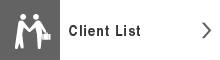Plaza-i Client Management
Outline
Maintains information on persons who belong to your corporate clients and also individual clients, categorizes those persons into different groups from various points of view (Selection Set) to send announcement letters, transmittal letters, New Year cards, etc., and manages transmittal history.
This module may be essential for enterprises who have individual clients, or who value continuous communication with clients.
Product details
Features
Since this module is part of the ERP package system, you can use and maintain the same master data together with other Plaza-i modules.
Main Menu
This module maintains information on persons who belong to your corporate clients and also individual clients, categorizes those persons into different groups from various points of view (Selection Set) to send announcement letters, transmittal letters, New Year cards, etc., and manages transmittal history.
- Person Master Maintenance
- Person Master Batch Edit
- Person Contact History Inquiry
- Selection Set Registration, Selection Set Execution
- Address Label Print
- Transmittal Letter Print
- Selection Set Reply Registration
Detail functions
Person Master
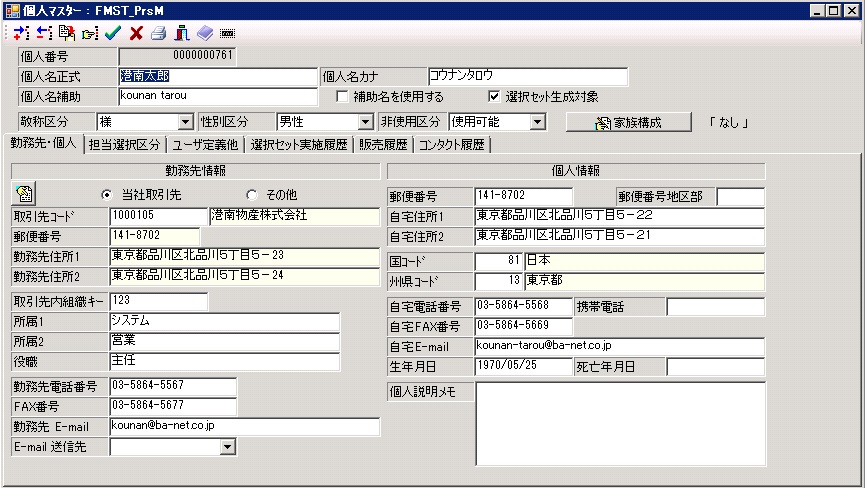
Person Master Registration Screen
Person Master is a portal screen where you can maintain “belong to (department)”, job title, telephone number, and e-mail address in each person’s company, as well as home information, family structure, and who is in charge of this person in your company. And you can register and check Person Type, Selection Type, 10 different user-defined codes, 5 different user-defined names, selection set history, sales history, and contact history.
You can register Person Types, for instance, from a sales strategic point of view, or from a client management point of view, such as “decision maker”, “introduced by”, “administrative department manager”, and “information system department manager” as master data, and then assign such types to each person. Several different attributes can be assigned to one person.
You can register transmission types (we call them Selection Types) such as “New Year card send to”, “newsletter send to”, and “mid-year gift/year-end gift send to” in a master and then assign such types to each person. Multiple selection types can be assigned to one person.
In the Selection Set Execution History tab, the transmission history such as “2005 summer newsletter”, “2006 New Year card”, and “2007 mid-year gift” will be shown.
In the Sales History tab, all the sales related history information in the past will be displayed, such as which sales orders you received from the person, or which items you sold to the person.
In the Contact History tab, you can register textual information such as “visited on 28th of June 2006 and had a meeting about 2006 autumn campaign”. You can select a contact method such as “visit them”, “phone”, and “visited by them”, which you can register in a master table.
Selection Set Creation
Selection Set is a group of people with a specific number and a specific name. For instance, “2005 mid-year gift send to” can be a Selection Set.
You can create a Selection Set by picking out persons using attributes of Person Master or using sales history.For example, you can pick people:
- who are your individual clients
- who are in highest rank VIP category if you have registered VIP rank codes in one of the user-defined codes in Person Master, and
- whose Selection Type is “New Year card send to”.
Likewise, you can pick people:
- who bought items of which item category is fur skin,
- who bought red shoes if you use one of the user-defined codes to specify color,and
- who have bought any items within one year since you became in charge of these clients.
Those picked and created Selection Sets can be modified later, that is, you can add or delete persons afterwards. You can assign appropriate attributes as you register a new person in Person Master, which will make it easy to create a Selection Set.
Moreover, you can compare multiple Selection Sets. Therefore, you can check, for instance, the differences between “pervious newsletter send to” and “this time newsletter send to”.
Since you can copy a Selection Set, you can determine “this time year-end gift send to” by checking “previous mid-year gift send to”.
Furthermore, multiple Selection Sets can be combined. Therefore, you can ask each department to create “greeting send to” individually and then combine those sets to create “unified greeting send to” list.
Selection Set Execution
Click the Selection Set Execution button after you create a Selection Set, (for instance, after you decide whom you are going to send New Year cards to), print address labels, and mail the New Year cards.
By this operation, history information of “2006 New Year card” will appear in the Selection Set Execution History tab in Person Master.
Address labels can be printed for the created Selection Sets.
Since you can export the information of Selection Sets to an Excel file, you can upload the exported file to your email system as a mailing list, and send direct mails using the list.
Transmittal Letter Print
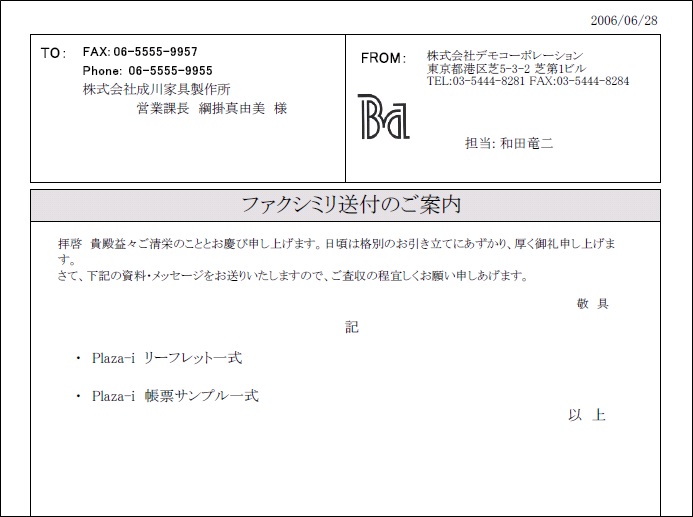
Transmittal Letter Print Screen
Transmittal letter for mail and fax can be printed.
You can select a “send to” person each time, or you can print multiple copies of a letter for many people using a specific Selection Set.
After you print a letter, history information of printing operations will be saved.